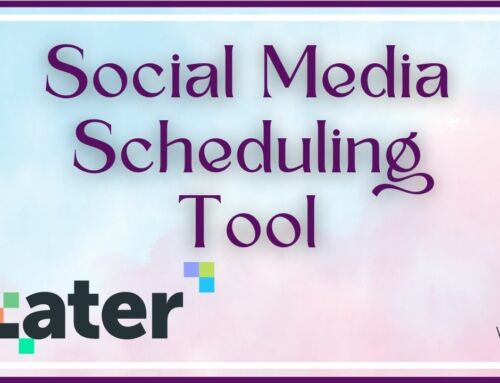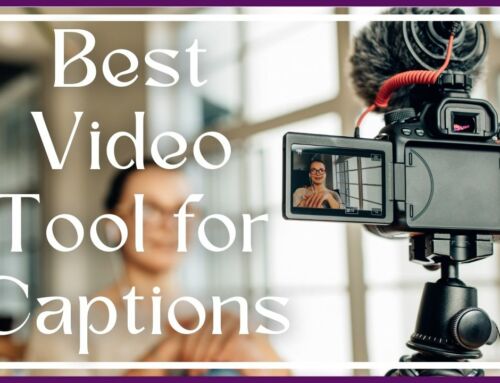What are Rich Pins?
Rich Pins allow information from your website to automatically transfer over when someone Pins and article, recipe, product, or video from your website. The best part is that YOU control how the Pin looks and what information it contains. Without Rich Pins you are relying on the Pinner (often not you) to add useful information to the Pin when it is created. We all know that does not happen too often. Rich Pins give the control back to you – as long as you are filling in the meta data for each post on your website. The meta data is where Pinterest pulls the Rich Pin information.
2 Ways to Accomplish Rich Pins – the Hard Way and the Easy Way
The hard way will require hard coding each article with html that includes meta data. This is time consuming and very technical – not high on my list to do for each post on my website (this would include going back to older posts and adding the markup). I won’t do this for my own website – so please don’t ask me to do it for your website.
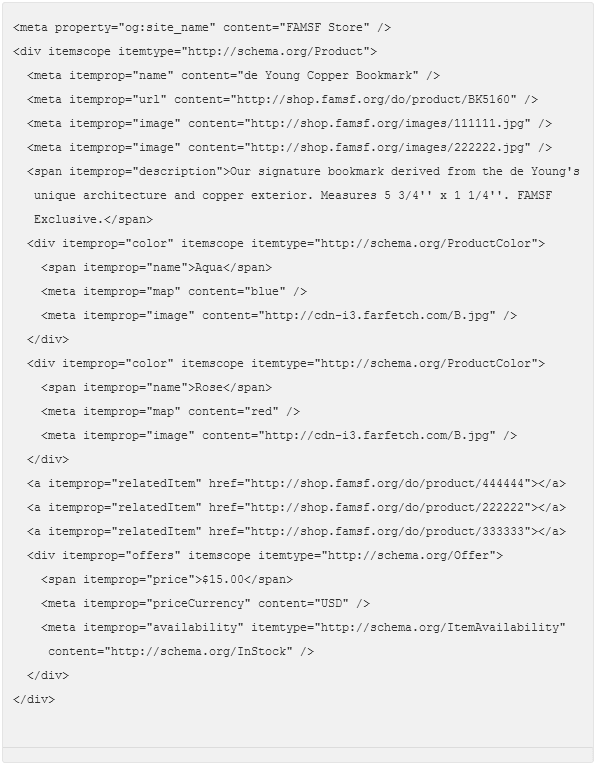
Rich Pin Markup Sample for a Product
The Easy Way
If you are using WordPress there is a great optimization plugin called WordPress SEO by Yoast. This is a great plugin for general optimization, Google sitemaps, and more. I just found out it also has the ability to allow Pinterest to use the Open Graph data provided for Facebook to create Rich Pins.
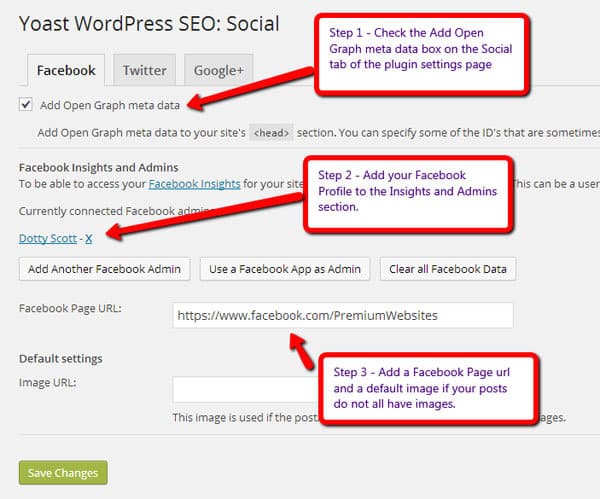
Once you have the WordPress SEO by Yoast installed go to the Settings and choose Social. Once on the screen pictured above check the box next to Add Open Graph meat data, add your Facebook Profile and your Facebook Page url. The plugin pulls data from these areas. If you are one that does not include an image with every post then add a url to a default image. Make sure the image is at leas 200px by 200px in size and store it in your media library for your website. Then you can just put the url to the image in the provided box.
Apply to Validate your Rich Pins
Go to Pinterest Rich Pin Validator and enter in the url for the post you want validated. Do not enter in your main domain, but a specific page.
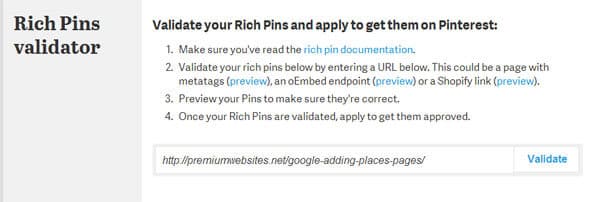
The click the blue Validate button and it will give you a Approve message or an error message. You are looking for the Approve and an example of what your Rich Pins will look like. Be sure to have pinned your article before validating so that it has the image to show the sample. Here is one I recently validated:
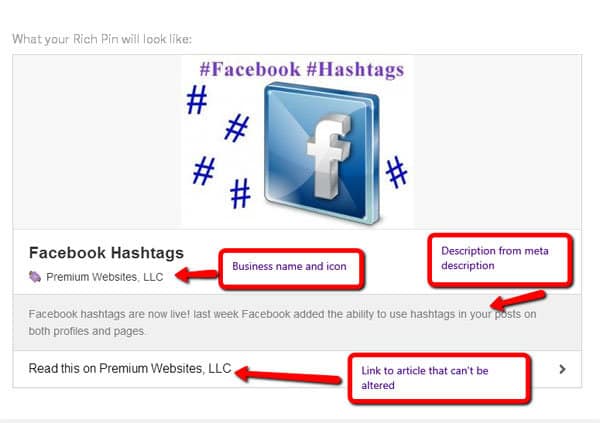
If you have done everything correctly the sample will show your icon (favicon from your website – if you do not have one then get one), a link to your website, the meta description from your website, and a Read this link to the article.
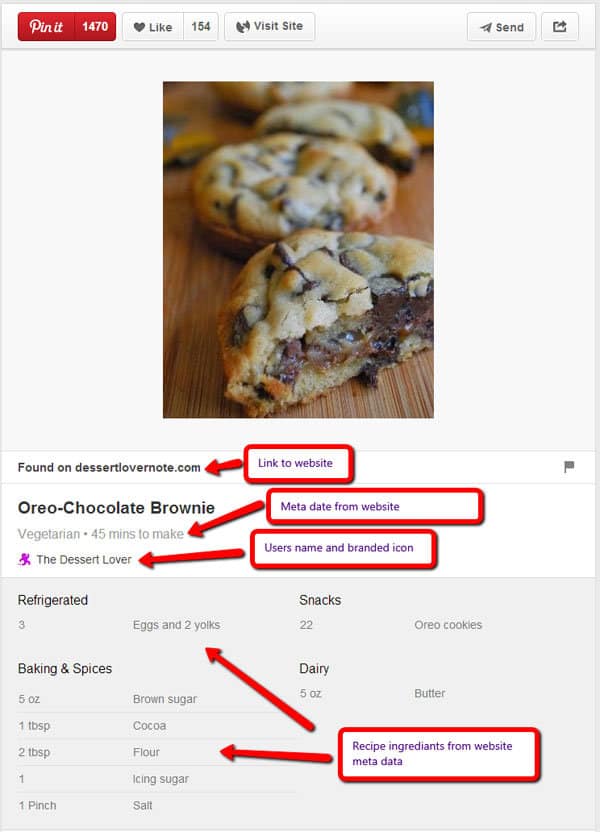
Example of a Recipe Rich Pin
I have applied for Rich Pins on my Pinterest account. I will update this post once approved. From what I can tell once you get one post approved then Pinterest will go back through your pins from that specific website and be able to add the enhancements.