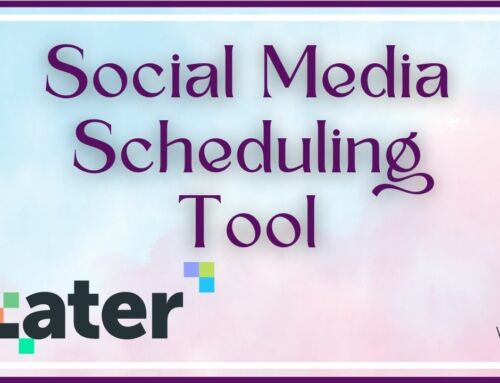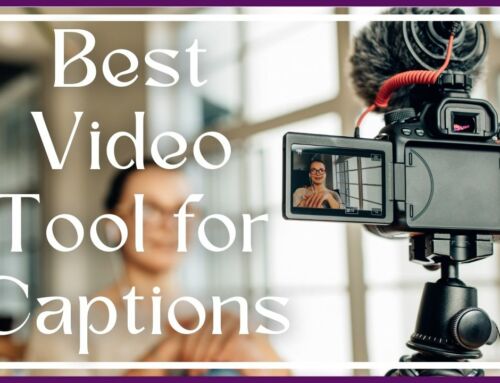We have all seen the LinkedIn Notification when someone in your contacts changes jobs or uploads a new profile image.
What happens when you give your LinkedIn profile an overhaul?
You are sending a notification for everything you change. That can be overwhelming in the notification department! There is a simple solution – just turn off the notifications.
How to deactivate LinkedIn Notifications
- Sign into LinkedIn and go to your Profile
- Click your image in the upper right corner
- When a menu drops down choose Privacy & Settings
- You will be prompted to sign in again
- Go to Profile (it is the default)
- Choose the top option – Turn on/off your activity broadcasts
Remember to turn this back on if you are changing jobs and would like people to be notified of that change.
LinkedIn has updated the Profile Page
LinkedIn has recently made a change to the Profile Page. Now would be a great time to go into your LinkedIn profile and make sure it is completely filled out. Add Projects (great way to get your Optin included in your profile), add to your Sills and Expertise, make sure your summary is still current, add any certifications or awards you may have earned. Looking forward LinkedIn is going to allow us to add images to our profiles. Some people have this ability already ~ I am still waiting for it to become active in my profile.
I guarantee you people are looking ~ are they seeing your best?