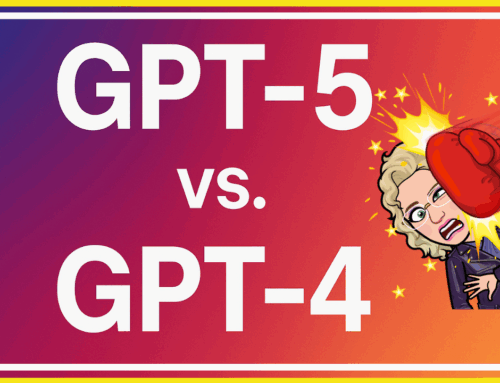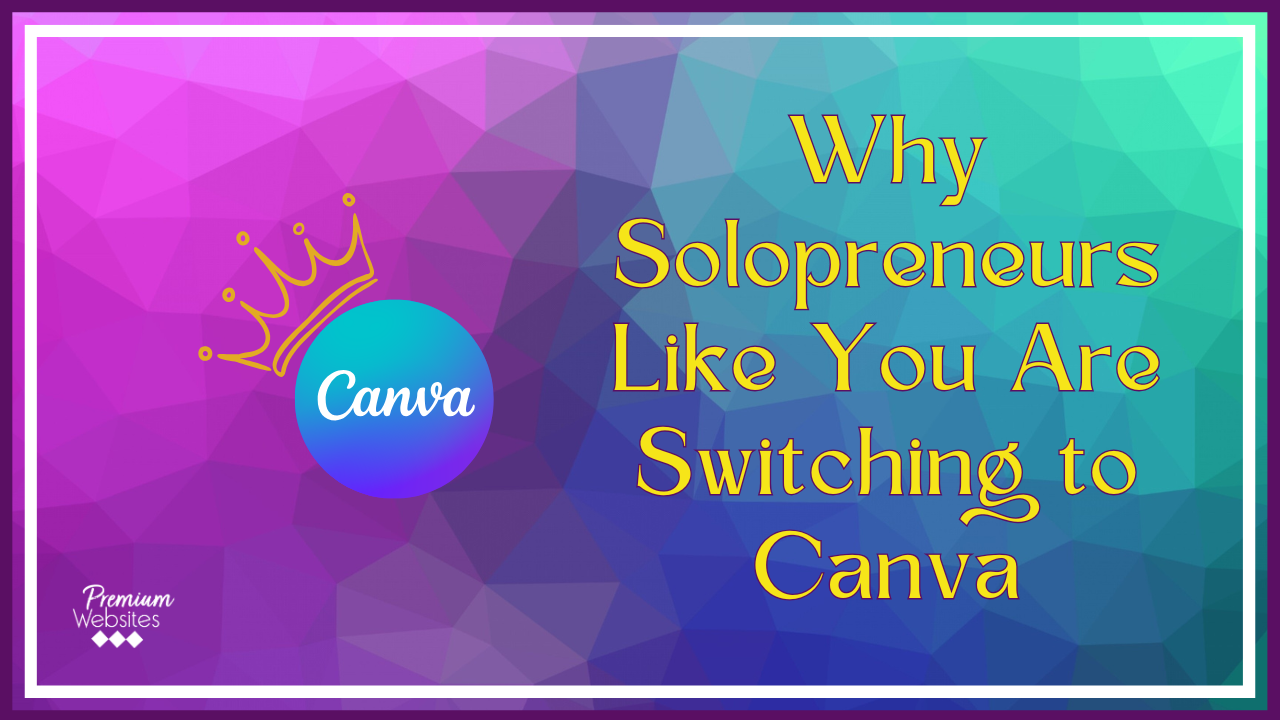
The Solo Life Just Got Easier
Running a business solo means wearing every hat, designer included. But when every minute counts, wrestling with complex software drains time and momentum. That’s why Premium Websites, Inc. now builds all our social media content, web visuals, and even some videos with Canva.
Photoshop used to be our go-to. But it takes hours to tweak the smallest changes. Solopreneurs don’t have hours. We need wins fast. Canva gave us a faster, smarter, cleaner way to design.
Canva also has a way smaller learning curve than Photoshop. I have owned Photoshop for over 20 years, and I still do not consider myself an expert with that program.
Written by Dotty Scott
Founder of Premium Websites, Inc.
Empowering small businesses to go from Invisible to Invincible.
Website Graphics in Minutes, Not Hours
Your homepage banner sets the tone. Your blog headers build trust. Your graphics drive action. And yet, most solopreneurs settle for stock images or outdated visuals because designing feels too hard. With Canva, it’s fast and intuitive.
- Use preset dimensions for headers, sidebars, logos, and icons.
- Apply your brand colors and fonts automatically using the Brand Kit.
- Drag images, adjust padding, and move layers without clunky menus.
Premium Websites, Inc. recently helped a client refresh their service page in 25 minutes. With Canva Pro, we cloned a layout, added unique icons, uploaded a fresh background, and exported it all optimized for web—no pixelation, no back-and-forth with developers.
Canva automatically compresses images without losing quality—perfect for keeping website speeds fast on mobile.
Social Media Posts That Get Noticed
Good visuals stop the scroll. Canva makes sure yours don’t blend into the noise. We create weekly post batches in just a couple hours thanks to Canva’s built-in templates and automation.
- Templates for every platform: Instagram stories, Facebook carousels, Pinterest pins, and LinkedIn banners. Canva has the correct sizing already figured out!
- We create YouTube thumbnails with Canva.
- We create blog post featured images in Canva.
- One-click “Magic Resize” to duplicate designs across platforms without starting over. I love this feature.
- Brand fonts and palettes locked in for visual consistency across all your content. You can save several brand boards in Canva.
One solopreneur we work with tripled engagement by scheduling 10 branded posts in one afternoon. Each had a unified look that reflected her brand’s style. No more jumping between tools. Everything was built, saved, and scheduled right from Canva.
Canva lets you animate static posts with one click—transforming them into dynamic stories, no editing skills needed.
Here is an old LinkedIn banner created in Canva

Turn Heads with Simple Video Posts
Video is the most powerful format on social. But most solopreneurs avoid it. Editing feels intimidating. Canva changes that. With video templates, timeline editing, and thousands of stock clips, you can tell your story without touching complicated video editing software.
- Add text overlays, subtitles, and effects using drag-and-drop tools.
- Stitch video clips together, trim audio, and sync transitions—all in one place.
- Export videos in MP4 format, ready for Instagram Reels, YouTube Shorts, or TikTok.
Premium Websites, Inc. created a 60-second promo reel using Canva. It featured stock B-roll, voiceover clips, branded lower thirds, and music synced to transitions. Total time? Under an hour. Zero post-production stress.
Canva now offers AI voiceovers. Type your script and the platform reads it back in natural speech—great for social promos.
Here are 2 videos created using Canva.
Where Canva Outshines Traditional Design Tools
Let’s talk honestly. Photoshop is powerful—but it’s overkill for 90% of what solopreneurs need. It’s slow to launch, locked behind a subscription, and packed with tools few will ever use.
Canva flips that experience. It’s not just about doing more. It’s about doing it faster, smarter, and with less learning curve. Here’s where Canva truly shines:
- No installation required – Canva runs in the browser. Start designing in seconds.
- No steep learning curve – Everything is visual. Move elements, resize, recolor with clicks.
- No file chaos – Canva stores your projects in the cloud. Work from anywhere, on any device.
We’ve had clients say, “I feel like a real designer now.” That’s the power of a tool built for people, not professionals.
Canva includes a color palette generator that builds a scheme based on any image. Upload your logo, and you’ve got your brand colors in one click.
Design Smarter: Templates That Actually Work
Templates are Canva’s secret weapon. These aren’t cookie-cutter designs. They’re crafted by professionals and optimized for real-world use. Whether you need a carousel post, testimonial graphic, or event invite, there’s a design ready for you.
We maintain over 40 branded templates for internal use. These save us from reinventing the wheel with each campaign. They also reduce decision fatigue. Just swap in your text and images, and you’re live in minutes.
- Client onboarding templates
- Thank you graphics for testimonials
- Launch countdown visuals
- Social media posts
Canva templates are editable with “smart mockups.” This feature lets you drag your design into laptops, phone screens, mugs, shirts. You name it. Stunning brand visuals in a snap.
Collaboration Made Simple
Solopreneurs often work with assistants, VAs, or clients. Canva makes teamwork easy. Share a link. Let them comment or even co-edit designs. No more sending giant Photoshop files back and forth.
- Real-time feedback
- Version history lets you restore earlier changes
- Share view-only or editable versions based on roles
How to Start Using Canva Like a Pro
New to Canva? Here’s how to set yourself up for success:
- Create your brand kit first. Upload logos, set your fonts and color palette.
- Pick 5 starter templates. Edit them with your content. Save them as your base designs.
- Create folders: Website Graphics, Social Posts, Reels, Client Projects, Templates.
- Explore the “Learn” tab inside Canva for quick design tips and ideas.
- Try one new tool each week—whether it’s animation, smart mockups, or charts.
Within two weeks, you’ll have a fully functioning design system at your fingertips. One that doesn’t make you feel like you’re stuck in a designer’s maze.
Canva includes a built-in chart maker. Perfect for visualizing data in client reports, case studies, or social media stats—without touching Excel.
Here are 2 charts created in Canva
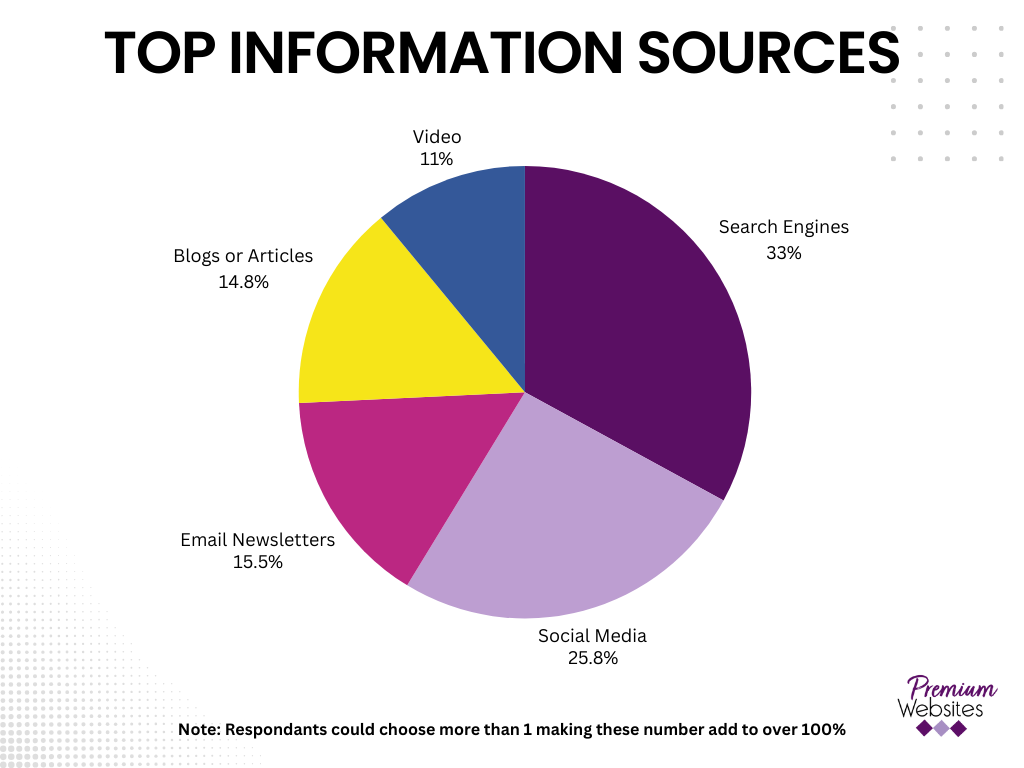
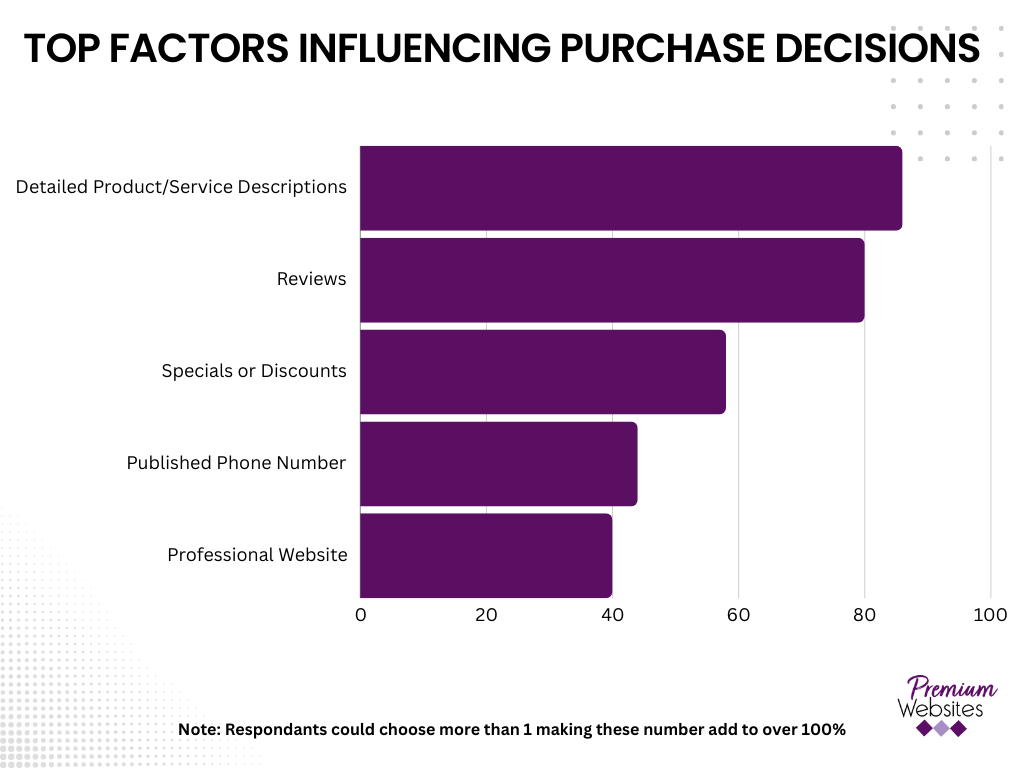
5 Reasons Solopreneurs Stick with Canva
- Speed – Templates, auto-alignment, and smart design tools save hours per week.
- Professional polish – Canva’s assets make even basic layouts look custom-designed.
- Accessibility – Everything runs in your browser or phone. No installations. No updates.
- Client-ready output – Download in multiple formats: PNG, JPG, PDF, MP4, and more.
- Collaboration made simple – Share links, accept feedback, and co-edit designs in real-time.
And when you upgrade to Canva Pro, you unlock premium features that solo business owners swear by:
- One-click background remover for product shots or profile images.
- Unlimited premium templates, fonts, photos, and video clips.
- Scheduling tools for publishing content to Instagram, Facebook, and more directly from Canva.
Tips from Premium Websites, Inc. That Save Time
We’ve discovered a few Canva hacks that any solopreneur can use right now:
- Use folders to organize by campaign, client, or month. No more scrolling endlessly.
- Save brand templates and reuse them weekly to maintain visual consistency with zero effort.
- Upload your favorite elements—logos, shapes, stickers—into your library to drag into any design instantly.
- Use Bulk Create to create many social posts at 1 time. Your text gets imported from a csv file and added to an image background.
Best part? Canva saves your work automatically. No more losing hours of work when your browser crashes.
Recap
- Canva helps solopreneurs create fast, polished designs for web, social, and video.
- Templates, automation, and drag-and-drop tools save hours every week.
- Premium Websites, Inc. uses it to deliver client-ready content with less back-and-forth.
- Try Canva Pro for added power—like background removal, premium templates, and team sharing.
Final Thought
You’re doing a million things already. Design doesn’t need to be another mountain. Canva turns it into a shortcut. A tool that matches your pace. We made the switch. If you’re a solopreneur ready to stop feeling behind, Canva might be your smartest decision this year.
FAQ
Is Canva Pro worth it?
Yes. The time you save alone is worth the upgrade. Brand kits, background remover, premium templates, and scheduling are huge time savers for busy solopreneurs. I have been using Canva Pro for over 3 years with no regrets.
Can I use Canva for client work?
Absolutely. Export in any format and deliver professional graphics. Many solopreneurs use Canva to build full client presentations, portfolios, and social content.
Does Canva work on mobile?
Yes. The mobile app has full design capability. Great for quick edits, story posts, and on-the-go publishing.
Will Canva replace my need for Photoshop?
In most cases, yes. Unless you’re doing intricate photo editing or digital painting, Canva covers all typical solopreneur needs faster and easier.
Can I create logos with Canva?
Yes. While you should avoid trademarked icons, Canva offers tools to build original logos with fonts, icons, and layout grids. Canva does not create vector artwork. If you need your logo really big, like on a billboard, you will need a graphic designer to convert it to vector art.